Setting Full-Screen Caller Image in iPhone

Setting Full-Screen Caller Images on iPhone enhances the calling experience, offering a visually appealing and personalized touch. Whether adding new photos or making existing ones full-screen, the process is straightforward, allowing you to enjoy a unique calling experience.
Adding New Photos for Incoming Calls
If you want to make a new photo full-screen when receiving incoming calls, the process is quite simple. Just follow these steps:
Open the Contacts app on your iPhone and locate the contact for which you want to add a full-screen photo.
Tap on the contact's name to open their information screen.
On the information screen, tap Edit to make changes to the contact's details.
Tap Add Photo to add a new photo for the contact. If the contact already has a photo, tap Edit to replace the existing photo.
You can either select Take Photo to capture a picture using your iPhone's camera or choose an existing photo from your Photos app.
Once you have selected a photo, move and scale it to fit within the circular frame.
Tap Choose or Use Photo, depending on whether it's a new photo or an existing one.
Finally, tap Done to save the changes.
Now, whenever this contact calls you, the full-screen photo you added will be displayed on your iPhone.
Making Existing Photos Full Screen for Calls
If you already have photos assigned to contacts on your iPhone, but they don't appear as full-screen images during incoming calls, don't worry. You can easily make them full-screen by following these steps:
Open the Phone or Contacts app on your iPhone and locate the contact for which you want to make the photo full-screen.
Tap on the contact's name to open their information screen.
Tap Edit to make changes to the contact's details.
Scroll down and find the existing photo for the contact. Tap Edit located underneath the current photo.
Next, tap Edit Photo to enter the editing mode for the photo.
Make a slight change to the position of the existing photo. This change can be as simple as moving the photo slightly within its frame.
Tap Choose to save the changes.
Finally, tap Done to exit the editing mode.
Now, when this contact calls you, their photo will appear in full-screen on your iPhone. However, it's important to note that this process needs to be repeated for each individual contact if you want their photos to be displayed as full-screen during incoming calls.
Configuring Full-Screen Call Display in iOS
It's worth understanding the changes that have occurred in iOS versions, specifically regarding full-screen photos for incoming calls. Let's take a look at the evolution of this feature.
Understanding the Change in iOS 7
Previously, when receiving a call on an iPhone, the entire screen would fill up with a picture of the person calling you, assuming you had assigned a picture to them in your Contacts app. This provided a highly visual way of knowing who was calling. However, in iOS 7, a new design change was implemented, replacing the full-screen picture with a small circular version of the photo in the top corner of the incoming call screen. This change was met with mixed reactions from users who preferred the old full-screen approach.
Enabling Full-Screen Photos in iOS 14
If you have an iPhone running iOS 14 or higher, you have the option to display full-screen photos for incoming calls once again. To enable this feature, follow these steps:
Go to the Settings app on your iPhone.
Scroll down and tap Phone.
In the Phone settings, tap Incoming Calls.
Under the Incoming Calls settings, select Full Screen to configure full-screen call display for incoming calls.
By following these steps, you can restore the full-screen photo display for incoming calls on your iPhone.
Restoring Full-Screen Caller Images in iPhone
Full-screen caller images can be a great way to personalize your iPhone and enhance your calling experience. These images provide a visual representation of the person calling you, making it easier to identify callers at a glance. However, it's important to note that there are some limitations to be aware of.
Importance of Full-Screen Caller Images
Having full-screen caller images can be particularly beneficial in several scenarios. For instance, if you have a large contact list or frequently receive calls from unknown or new numbers, having full-screen photos can help you identify callers quickly. Additionally, it adds a personal touch to your iPhone and allows you to create a unique calling experience.
Limitation of Full-Screen Caller Images
While full-screen caller images can be immensely useful, it's important to acknowledge that there is currently no setting to control this feature for all your contacts at once. This means that if you want to have full-screen photos for multiple contacts, you'll need to go through the process of assigning a full-screen photo individually for each contact. While this can be time-consuming, the personalization and convenience it provides may be worth the effort for some individuals.
iPhone Caller Image Settings
Managing contact photos and leveraging contact photo techniques can help ensure that you have the best experience when it comes to full-screen caller images on your iPhone.
Managing Contact Photos
To manage contact photos on your iPhone:
Open the Contacts app on your iPhone.
Locate the contact for which you want to manage the photo.
Tap on the contact's name to open their information screen.
Tap Edit to make changes to the contact's details.
From here, you can add or replace the contact's photo by selecting Add Photo or Edit.
Follow the steps mentioned earlier to add or edit a contact photo.
Once you are satisfied with the changes, tap Done to save the updated contact details.
By managing contact photos in this way, you can easily update and personalize the caller images on your iPhone.
Leveraging Contact Photo Techniques
In addition to the steps mentioned earlier, there are a few techniques you can use to make your contact photos more suitable for full-screen display:
Choose high-quality photos with good resolution to ensure they appear clear and detailed on the full-screen display.
Center the subject of the photo to ensure it remains visible when scaled and displayed in the circular frame during incoming calls.
Experiment with different photos to find the ones that best suit your preferences and provide a visually appealing experience.
By leveraging these contact photo techniques, you can enhance the full-screen caller image feature on your iPhone and create a more personalized calling experience.
FAQs
How do I set a full-screen caller image on my iPhone?
To set a full-screen caller image on your iPhone, follow the steps outlined in the earlier sections of this article. Whether you're adding a new photo for a contact or making an existing photo full-screen, the process involves accessing the contact details, editing the contact photo, and adjusting its position or selecting a new photo.
What are the steps to customize the caller image to appear in full screen on iPhone?
To customize the caller image to appear in full screen on your iPhone, follow the steps mentioned earlier in this article. Depending on whether you are adding a new photo or making an existing photo full-screen, the process involves accessing the Contacts or Phone app, locating the contact, editing the contact details, and making changes to the contact photo.
Is it possible to display a full-screen image of the caller when receiving a call on iPhone?
Yes, it is possible to display a full-screen image of the caller when receiving a call on an iPhone. By following the steps outlined in this article, you can configure your iPhone to show full-screen photos for incoming calls.
Are there specific requirements for setting a full-screen caller image on iPhone?
The requirements for setting a full-screen caller image on an iPhone include having an iPhone running iOS 8 or higher and access to the Contacts or Phone app. Additionally, it's recommended to select high-quality photos with good resolution and ensure that the subject of the photo is centered for the best display on full screen.
In conclusion, setting full-screen caller images on your iPhone can enhance your calling experience and provide a personal touch to your device. Whether you're adding new photos for incoming calls or making existing photos full-screen, the process is straightforward and customizable. By following the steps outlined in this article, you can easily configure your iPhone to display full-screen photos for incoming calls and enjoy a visually appealing calling experience.
Reference
How To Enable Full-Screen Photo Caller ID For Incoming ... - YouTube
How To Enable Full-Screen Photo Caller ID For Incoming ... - YouTube